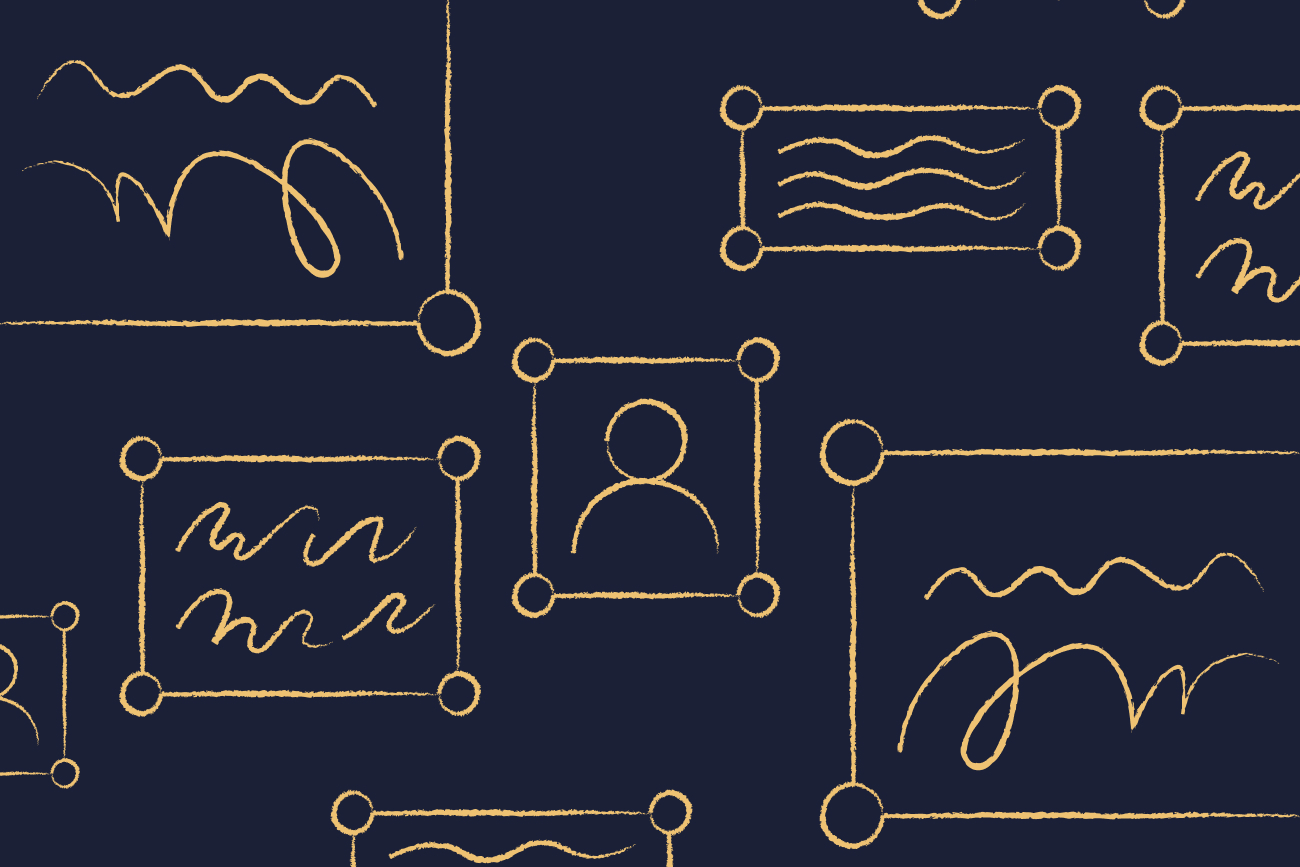How to create a custom email signature
21 November 2023
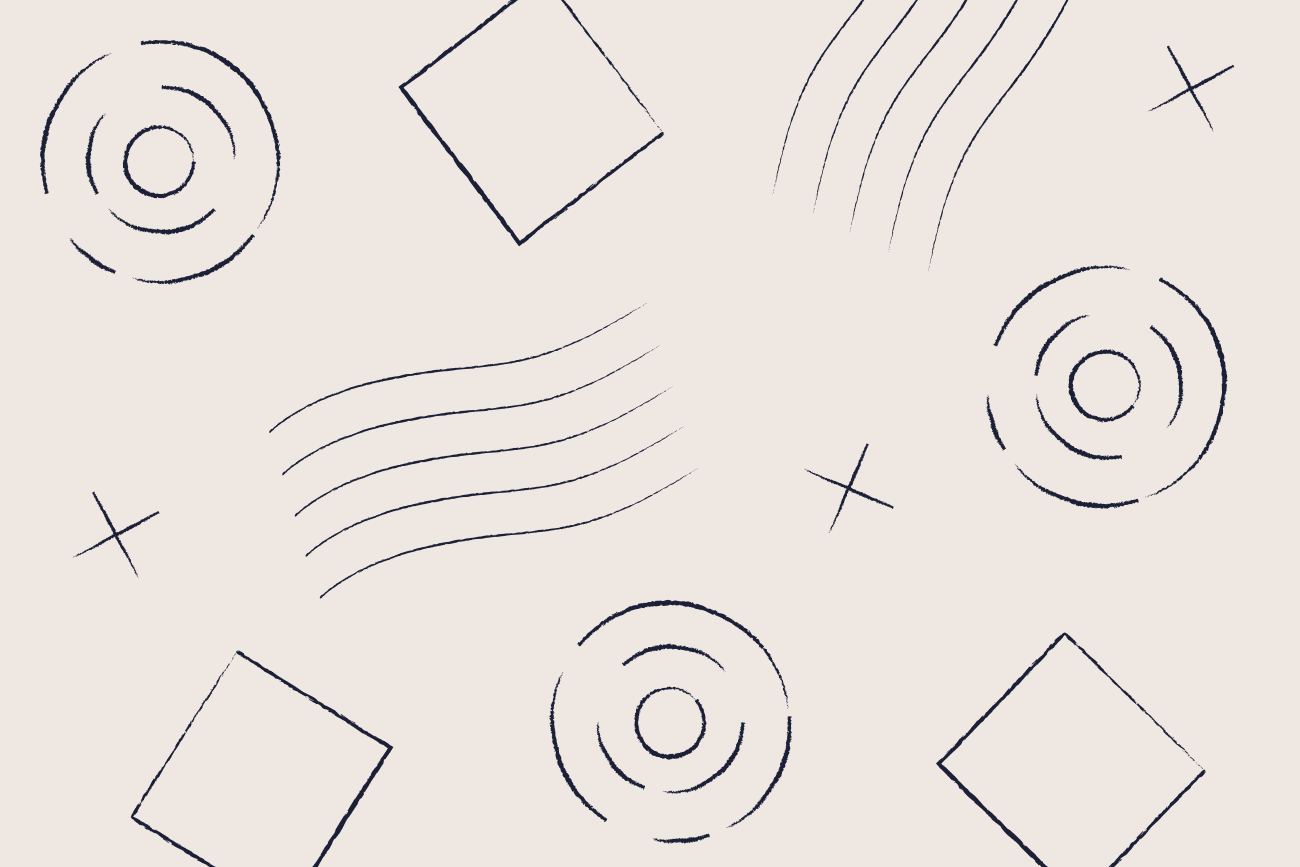
Creating a custom email signature is the perfect opportunity to make a lasting impression. A personalized, custom email signature can do more than provide your contact details. It can also serve as a digital business card, reinforcing your brand image and adding a touch of personal style with every outgoing email.
Here, we'll navigate you through an essential guide on creating custom email signatures and ensuring these electronic representations of yourself speak volumes about you or your company.
Why create a custom email signature?
An email signature is not just an afterthought; it serves as a valuable link to your clients and customers. It represents your brand in a professional manner, ensuring a memorable impact.
Additionally, a custom email signature can include important information such as your company logo, social media links, and promotions or events. This makes it an effective way to promote your business and drive engaged traffic to your website or social media platforms.
What to include in a custom email signature?
When creating a custom email signature, there are certain elements that should always be included to make it effective and impactful. These include:
Your full name
Job title and position
Company name and logo
Phone number and email address
It's important to keep the design clean and minimalistic while making sure all essential information is included. You may also choose to add a touch of personalization by including your photo or a relevant quote.
The benefits of using a custom email signature
A professionally-crafted custom email signature adds personalization and brings a multitude of benefits, like:
Enhancing brand recognition: Your email signature becomes a powerful brand identity when it incorporates your company logo, colors, and relevant contact information. It brings clarity, vibrancy, and rhythm to your communication, making it easily recognizable to recipients.
Building credibility: A well-designed custom email signature helps establish trust and credibility with recipients. It shows that you are a professional and trustworthy business or individual.
Promoting additional content: A custom email signature is a great platform for highlighting your latest blog posts, social media profiles, or marketing campaigns. By incorporating relevant links and calls-to-action, you can drive more engagement.
Encouraging communication: Adding social media icons to your email signature encourages recipients to connect with you, fostering ongoing communication and networking opportunities.
Streamlining communication: Implementing a standardized email signature throughout your team or organization guarantees consistent branding and messaging. This not only streamlines communication but also enhances efficiency and professionalism.
Designing standout custom email signatures
Creating a visually appealing custom email signature requires careful consideration. It's not about providing necessary details but making them appealing enough to provoke desirable actions. Here are some tips for designing standout custom email signatures:
Standout designs would include:
Be consistent: Consistency in fonts and colors tied to your brand image fosters instant recognition among users.
Include optimal information: When sharing information, remember to keep it concise and organized. This makes it easier for others to reach out to you.
Use a call-to-action (CTA): CTAs direct users towards desired actions. Examples include subscribing to newsletters, attending webinars, and following social media accounts. They guide, they inspire, and they lead to engagement.
Abide by legal requirements: Certain professions mandate the inclusion of specific disclosure statements in signatures. It's crucial for users to be well-informed about these obligations.
Creating a custom email signature - Gmail
If you're using Gmail, creating a custom email signature is simple. Here's how to do it:
Log in to your Gmail account.
Open Gmail settings by clicking on the gear icon.
Scroll to the Signature section and choose "+ Create New".
Name your new signature for easy identification.
In the large text input field, design and customize as per requirements.
Choose other preferences such as where to add the signature.
Click "Save Changes".
Creating a custom email signature - Outlook
Outlook also offers the option to create custom email signatures. To do so, follow these steps:
Open Outlook and go to File > Options.
In the Options window, click on Mail in the left panel and select "Signatures" under Compose Messages.
Create a new signature by clicking on "New" and naming it.
Design your signature in the "Edit signature" section.
Choose to apply the signature for new messages or replies and forwards.
Click "OK" to save changes.
Choosing Exclaimer over manually created custom email signatures
Creating signatures manually may seem simple. Yet with Exclaimer, this process becomes effortless, providing many advantages along the way.
Here are some benefits of using Exclaimer over manually created custom email signatures:
Hassle-free customization
Organizations can easily tailor signature content to their specific requirements with customizable templates. Importing company logos, images, and social media icons empowers users to create visually appealing designs without technical expertise.
Consistency and control
With Exclaimer, organizations can easily maintain consistency across all email signatures. Changes or updates can be made quickly, ensuring everyone uses the same design.
Easy integration with email platforms
Exclaimer integrates with leading email platforms like Office 365 and Google Workspace. This guarantees seamless implementation and usage for organizations of all sizes.
Compliance with legal regulations
Using Exclaimer ensures that all email signatures are compliant with legal requirements. The software automatically includes necessary disclaimers and disclosures according to industry standards.
Centralized management
Streamlining companywide email signature management is effortless with automatic synchronization with a chosen directory service and centralized control. This stops inconsistencies when sending emails from different devices or clients. Plus, it ensures a smooth and efficient signature deployment process.
Quick modifications
With Exclaimer, updates or modifications can be swiftly implemented. Any changes to contact details, images, or logos take minutes to action.
Professional branding
Exclaimer ensures a polished and cohesive brand image on all your email communications. This immediately boosts your credibility and professionalism.
Make a statement with your custom email signature today
Creating custom email signatures is not just about including essential contact information. Each signature can leave a lasting impression, promote content, and encourage continued communication. When used efficiently, email signatures go easily go beyond providing contact details.
For a seamless email signature experience, choose Exclaimer. It simplifies email signature management, saving you time and ensuring a cohesive and polished brand image. Upgrade your digital interactions today with a custom email signature that makes a bold statement.
Get yourself a free trial or sign up for an online demonstration.